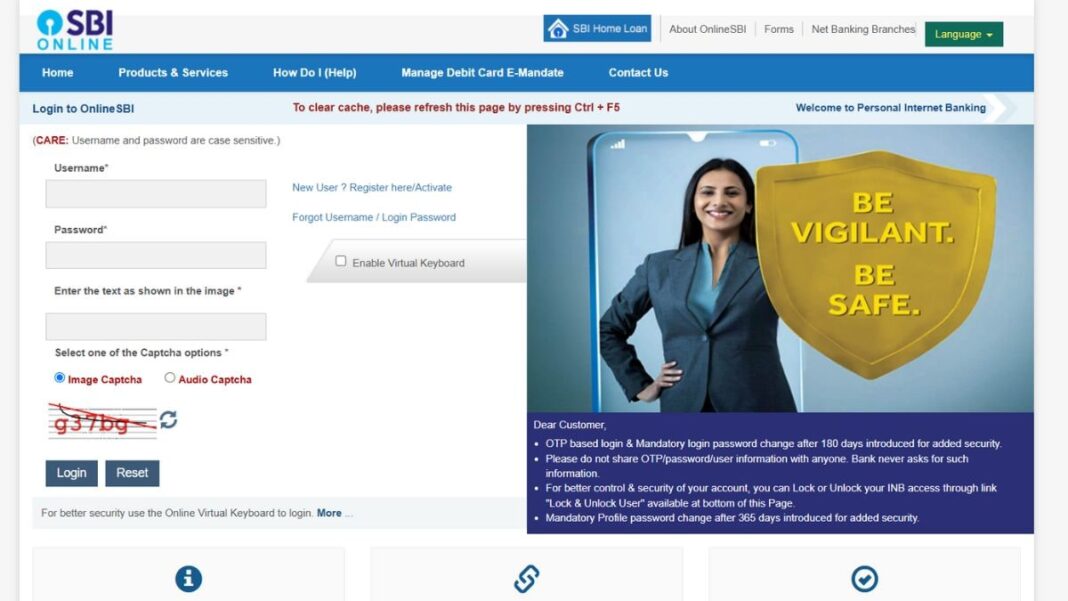[ad_1]
Keeping your registered mobile number updated in SBI is essential for seamless banking. It ensures you receive transaction alerts, OTPs and other critical notifications. Whether you prefer online convenience, ATM services or a branch visit, SBI provides multiple ways to update your mobile number. This guide explains the step-by-step process for changing your registered number via Internet banking, ATMs or by visiting a branch. Choose the method that suits you best to stay connected with your bank effortlessly.
Change Registered Mobile Number in SBI via Internet Banking
One of the simplest ways to update your mobile number in SBI is through internet banking. Follow these steps:
- Visit the SBI online banking portal: www.onlinesbi.com.
- Enter your username and password to log in securely.
- Once logged in, go to the “Profile” tab.
- Select the option “Personal Details/Mobile” under the Profile tab.
- You’ll be prompted to enter your profile password.
- An OTP (One-Time Password) will be sent to your currently registered mobile number. Enter the OTP for verification.
- Enter your new mobile number twice for confirmation.
- Confirm the update and select your preferred mode of approval (OTP on the new number or branch visit).
- If you choose OTP, an SMS will be sent to your new number for confirmation.
- If branch verification is chosen, visit your home branch with valid ID proof to complete the process.
This method is convenient for people who are busy as it negates the option of going to the branch or ATM if the OTP verification process is chosen.
Change Registered Mobile Number in SBI via SBI ATM
For those who do not use internet banking, SBI ATMs provide an easy way to update your mobile number. Follow these steps:
- Locate an SBI ATM near you and insert your debit card.
- Select the “Services” option from the ATM menu.
- Choose the “Mobile Number Registration” or “Update Mobile Number” option.
- Enter your new mobile number twice for confirmation.
- A reference number will be generated and sent to your new number.
- Visit your home branch with the reference number and valid ID proof to complete the verification process.
This is a quick and user-friendly method, especially ideal for customers without internet banking access or those who are not very tech-savvy.
Change Registered Mobile Number in SBI via the SBI Branch
The most traditional method to update your mobile number is by visiting your SBI branch. Here’s how:
- Go to the SBI branch where your account is maintained.
- Request the mobile number update form from the bank staff.
- Fill in your account details, old mobile number and new mobile number.
- Attach a copy of your valid ID proof (such as Aadhaar, PAN or Passport) with the form.
- Submit the completed form to the branch official.
- The bank staff will verify your details and process the update.
- You will receive an SMS on your new number once the update is successful.
This method of changing your mobile number ensures direct interaction with bank staff for any queries which is the most suitable for non-tech-savvy individuals.
Frequently Asked Questions (FAQs)
1. Can I change my registered mobile number in SBI online?
Yes, you can update your registered mobile number online using SBI’s internet banking portal. The process involves logging into your account, navigating to the profile section and updating your mobile number with OTP verification.
2. How much time does it take to change the mobile number in SBI bank?
The time taken to update your mobile number depends on the method chosen:
- Internet Banking: Instant if OTP verification is successful.
- ATM: Typically requires branch verification and may take 1-2 working days.
- Branch Visit: Updates are processed within 1-3 working days after form submission.
3. Can I change my registered mobile number in SBI through SMS?
No, SBI currently does not offer the option to change your registered mobile number through SMS. You need to use internet banking, an ATM or visit the branch.
4. How can you check a registered mobile number in SBI without internet banking?
If you don’t have access to internet banking, you can check your registered mobile number by:
- Visit an SBI ATM and select the “Mobile Number Registration” option.
- Check your bank passbook or account statement for updates.
- Visit your home branch and inquiring with the bank staff.
For the latest tech news and reviews, follow Gadgets 360 on X, Facebook, WhatsApp, Threads and Google News. For the latest videos on gadgets and tech, subscribe to our YouTube channel. If you want to know everything about top influencers, follow our in-house Who’sThat360 on Instagram and YouTube.
[ad_2]
Source link
Discover more from MornTalk
Subscribe to get the latest posts sent to your email.