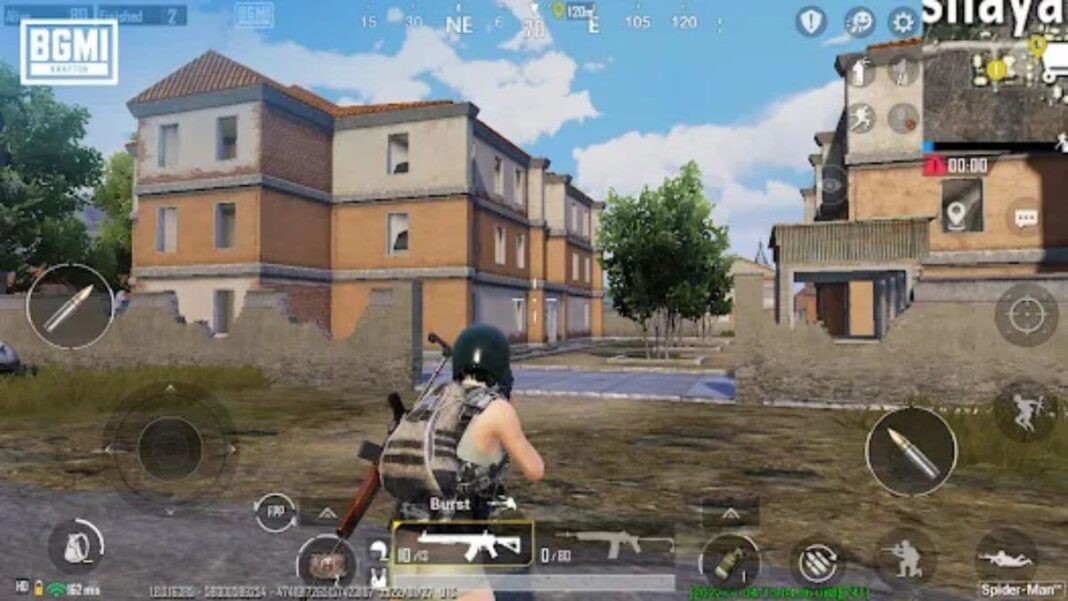[ad_1]
In Battlegrounds Mobile India (BGMI), mastering sensitivity settings is crucial for enhancing your gameplay experience. These settings allow you to fine-tune the responsiveness of your character’s movements and aiming precision, directly impacting your performance during matches. By customizing parameters such as camera sensitivity, ADS (Aim Down Sight) sensitivity, and gyroscope sensitivity, you can achieve smoother control and improved accuracy. This guide delves into the optimal sensitivity configurations for both gyroscope and non-gyroscope players, providing step-by-step instructions to adjust these settings effectively. Doesn’t matter if you are a seasoned player or new to BGMI, understanding and implementing these adjustments can give you a competitive edge on the battlefield.
What is BGMI Sensitivity Setting?
In BGMI, sensitivity settings determine how quickly or slowly your in-game camera and crosshair respond to your touch inputs. Fine-tuning these settings allows for smoother movements, better target tracking, and more effective recoil management.
The primary sensitivity categories include:
- Camera Sensitivity: Controls the speed of the camera movement when looking around without firing.
- ADS (Aim Down Sight) Sensitivity: Adjusts the responsiveness when aiming down sights, affecting recoil control.
- Gyroscope Sensitivity: Pertains to device tilt movements translating into in-game actions, beneficial for players using the gyroscope feature.
How to Change BGMI Sensitivity Settings?
Modifying your sensitivity settings in BGMI is a straightforward process:
- Open the game on your device.
- Tap the arrow icon at the bottom-right corner of the home screen and select ‘Settings’.
- Within the settings menu, tap on ‘Sensitivity’ to view and adjust various sensitivity options.
- Modify the sensitivity sliders for Camera, ADS, and Gyroscope as per your preference.
- Ensure you save your adjustments before exiting the menu.
Best BGMI Sensitivity Settings for Non-Gyroscope Players
For players who prefer not to use the gyroscope feature, focusing on Camera and ADS sensitivity settings is crucial.
Camera Sensitivity
This setting influences how swiftly you can look around without using scopes.
- 3rd Person (TPP) No Scope: 145%
- 1st Person (FPP) No Scope: 130%
- Red Dot, Holographic: 75%
- 2x Scope: 55%
- 3x Scope, Win94: 40%
- 4x Scope, VSS: 30%
- 6x Scope: 10%
- 8x Scope: 11%
Adjusting these settings helps in achieving smoother camera movements, facilitating better environmental awareness and target acquisition.
ADS Sensitivity
ADS sensitivity affects your control over weapon recoil when aiming down sights.
- 3rd Person (TPP) No Scope: 100%
- 1st Person (FPP) No Scope: 90%
- Red Dot, Holographic, Aim Assist: 65%
- 2x Scope: 40%
- 3x Scope: 35%
- 4x Scope: 30%
- 6x Scope: 14%
- 8x Scope: 12%
Fine-tuning ADS sensitivity is vital for managing recoil effectively, especially during sustained firefights.
Free Look Camera Sensitivity
This setting determines the speed at which you can look around while moving or parachuting.
- 3rd Person (TPP) Camera (Character, Vehicle): 115%
- Camera (Parachuting): 120%
- 1st Person (FPP) Camera (Character): 115%
Optimising free look sensitivity ensures you can swiftly survey your surroundings, providing a tactical advantage.
Best Sensitivity Settings for Gyroscope Players
For players utilising the gyroscope feature, adjusting gyroscope sensitivity settings can significantly enhance aiming precision and recoil control.
Gyroscope Settings for Always-On Gyroscope
With the gyroscope always enabled, your device’s movements directly influence in-game aiming.
Gyroscope Sensitivity
- 3rd Person (TPP) No Scope: 220%
- 1st Person (FPP) No Scope: 220%
- Red Dot, Holographic: 180%
- 2x Scope: 150%
- 3x Scope: 120%
- 4x Scope: 90%
- 6x Scope: 50%
- 8x Scope: 25%
These settings allow for responsive and precise aiming through device tilting, reducing reliance on touch inputs.
ADS Gyroscope Sensitivity
ADS Gyroscope Sensitivity controls recoil management when firing while using the gyroscope.
- 3rd Person (TPP) No Scope: 300% – 400%
- 1st Person (FPP) No Scope: 300% – 400%
- Red Dot, Holographic, Aim Assist: 300% – 400%
- 2x Scope: 300% – 400%
- 3x Scope, Win94: 240% – 300%
- 4x Scope, VSS: 210% – 280%
- 6x Scope: 80% – 120%
- 8x Scope: 40% – 100%
Fine-tuning these settings aids in effective recoil control during combat.
Gyroscope Settings for Scope-On Mode
In ‘Scope-On’ mode, the gyroscope activates only when aiming down sights, allowing for traditional touch controls during regular movement.
Gyroscope Sensitivity
- 3rd Person (TPP) No Scope: 300% – 400%
- 1st Person (FPP) No Scope: 300% – 400%
- Red Dot, Holographic, Aim Assist: 300% – 400%
- 2x Scope: 300% – 400%
- 3x Scope, Win94: 240% – 300%
- 4x Scope, VSS: 210% – 280%
- 6x Scope: 80% – 120%
- 8x Scope: 40% – 100%
These settings ensure smooth and accurate aiming when scoping in.
ADS Gyroscope Sensitivity
- 3rd Person (TPP) No Scope: 300% – 400%
- 1st Person (FPP) No Scope: 300% – 400%
- Red Dot, Holographic, Aim Assist: 300% – 400%
- 2x Scope: 300% – 400%
- 3x Scope, Win94: 240% – 300%
- 4x Scope, VSS: 210% – 280%
- 6x Scope: 80% – 120%
- 8x Scope: 40% – 100%
Adjusting these settings helps in managing recoil effectively when aiming down sights.
How to Revert to Default BGMI Sensitivity Settings
If you wish to revert to the default sensitivity settings in BGMI, follow these steps:
- Open BGMI on your device.
- Tap the arrow icon at the bottom-right corner of the home screen and select ‘Settings’.
- Within the settings menu, tap on ‘Sensitivity’ to access various sensitivity options.
- Scroll to the bottom of the sensitivity settings page and tap on ‘Reset to Default’ to restore the original settings.
Reverting to default settings can be helpful if you’re experiencing issues with custom configurations or prefer the original sensitivity setup.
Remember, sensitivity settings are highly individual, and what works best can vary from player to player. It’s advisable to use these recommendations as a starting point and adjust them according to your comfort and playstyle. Regular practice with your chosen settings will help you adapt and improve your in-game performance.
[ad_2]
Source link
Discover more from MornTalk
Subscribe to get the latest posts sent to your email.